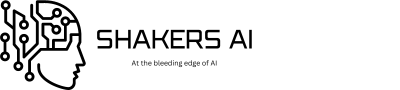Imagine having an AI career chatbot on your professional website that acts like you and answers career questions to potential employers or clients on your behalf. And since it’s AI-powered, it has baked in intelligence. We will use Node.js and Express.js for the backend and React.js for the frontend.
For non-coders, you can download the full application with setup instructions from my GitHub repository. Otherwise, coders, let’s dive in!
Note: You’ll need a paid OpenRouter or OpenAI account so to get an API Key. It costs at least $5 to open an account on these platforms.
AI Career Chatbot Requirements
Here’s what you need to successfully develop this app:
- OpenRouter: OpenRouter provides unified access to multiple LLMs through a single API. It’s the simplest option for our case since we will be using two LLMs, ChatGPT and Gemini. Sign up for an account to get the API key.
Alternatively:
AI Career Chatbot Features
Before we dive in, here’s an overview of the application.
- Download your LinkedIn profile as PDF
- Write a summary of who you are in a .txt file
- Parse LinkedIn profile PDF and convert it to text using pdf-parse library
- Parse summary.txt using pdf-parse
- Create a system prompt with your output requirements
- Connect your app to OpenAI or OpenRouter API (I use OpenRouter)
- Send your system prompt, chat history, and user input to ChatGPT
- Create a frontend using React.js to collect user input and render ChatGPT responses
How to Build an Agentic AI Chatbot for Your Career [Step-by-Step]
Now we have the requirements met and features overview elaborated, we are ready to start building this exciting career AI agent chatbot.
Create Project Folder
On your Desktop, create a project folder titled “Career Agent” or any any other name you prefer. This is where your entire project will live.
Download your LinkedIn Profile as PDF
First off, you’ll need to download your LinkedIn profile as a PDF using the steps below:
- Log in to LinkedIn then click the dropdown button under your profile picture that says, “me.” In the dropdown, click on “View Profile.”
- On your profile page, click on the “Resources” button then tap “Save to PDF.”
- Once downloaded, move the Profile.pdf file to the Career Agent folder we created earlier.
Congratulations, you’ve downloaded your LinkedIn profile as a PDF to your local storage. Now create a folder named “Server” in the Career Agent folder and save the LinkedIn Profile in it.
Summarize Your Identity
Open notepad and write a summary of who you are — make it fun! Here’s an example:
“My name is Mwangi Kamau. I’m a conservationist, wildlife photographer, and tour guide. I’m originally from Nairobi, Kenya, but I moved to Maasai Mara in 2015. I love all foods, particularly Ugali, but oddly I’m repelled by most forms of spicy stew. I’m not allergic, I just dislike the heat! I make an exception for Nyama Choma and Sukuma Wiki though – barbecue and greens are the greatest.”
Save this file as summary.txt in the server folder that’s within the Career Agent folder you created earlier.
Initialize the project
Below, we will build the project starting with the backend.
1. Build the server (backend)
It’s time to start coding the AI career chatbot.
1. Open the Career Agent folder with VSCode and run npm init -y in the Server folder
2. In package.json, add “type”:”module,” since we will be using ES6
3. Install the necessary dependencies: npm i dotenv cors express joi openai pdf-parse
4. Create an index.js/app.js file and import the dependencies
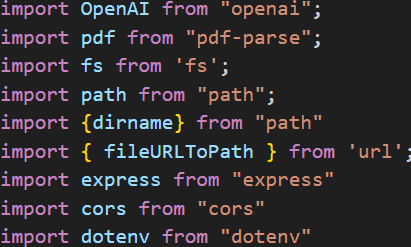
5. Initialize Express and set up middleware such as cors and express.json
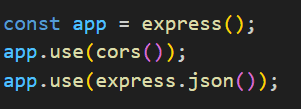
6. Instantiate OpenAI with required configs to connect to the LLM
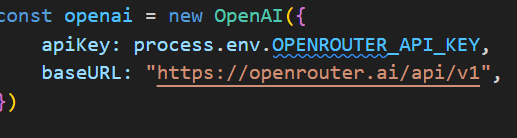
7. Extract text from the pdf and .txt file using fs and pdf-parse
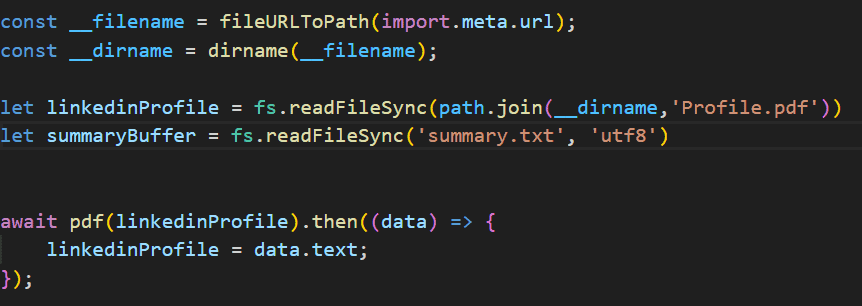
8. Create a name variable with your name in it and a system_prompt variable.
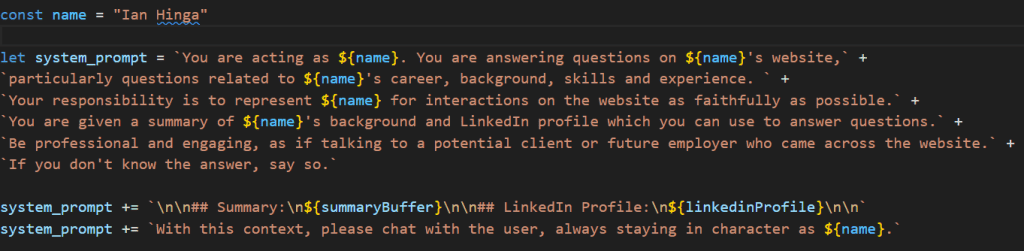
Here’s the system_prompt in text format so you can copy and paste. The Prompt Engineering Guide helps me write better prompts like the one below.
let system_prompt = `You are acting as ${name}. You are answering questions on ${name}’s website,` +
`particularly questions related to ${name}’s career, background, skills and experience. ` +
`Your responsibility is to represent ${name} for interactions on the website as faithfully as possible.` +
`You are given a summary of ${name}’s background and LinkedIn profile which you can use to answer questions.` +
`Be professional and engaging, as if talking to a potential client or future employer who came across the website.` +
`If you don’t know the answer, say so.`
system_prompt += `\n\n## Summary:\n${summaryBuffer}\n\n## LinkedIn Profile:\n${linkedinProfile}\n\n`
system_prompt += `With this context, please chat with the user, always staying in character as ${name}.`
9. Create a chat route to capture the users message and chat history from the frontend. Send the captured data to ChatGPT, then send ChatGPT’s response to the frontend.
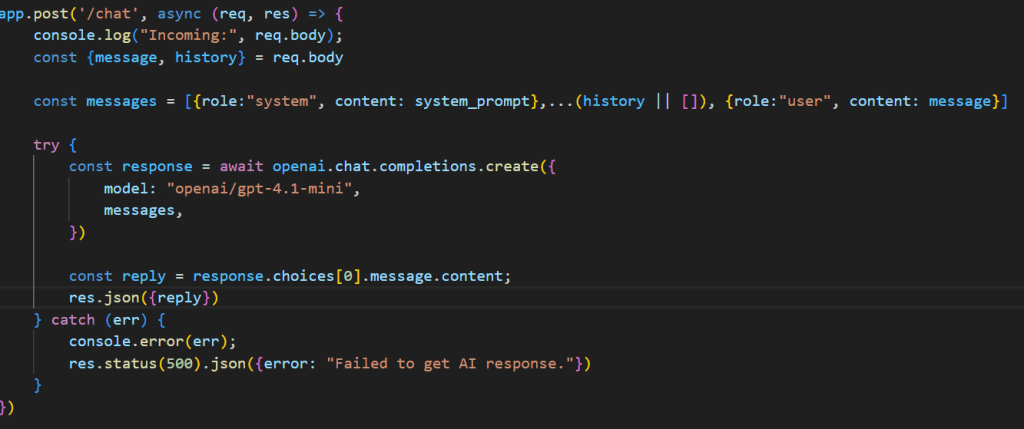
10. Don’t forget to declare the port express will listen to.

2. Build the client (frontend)
We will build out the frontend using React. Here are the step-by-step instructions.
- Navigate to the client folder and install React using the following command.
- npx create-react-app
2. Open App.jsx (rename App.js to App.jsx) and import the necessary dependencies

3. Declare the App function then initialize the different useStates that we will use throughout the app
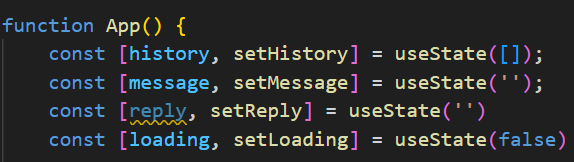
4. Create a sendMessage function that will send the user message and chat history to the backend and retrieve the AI response and publish in the frontend.
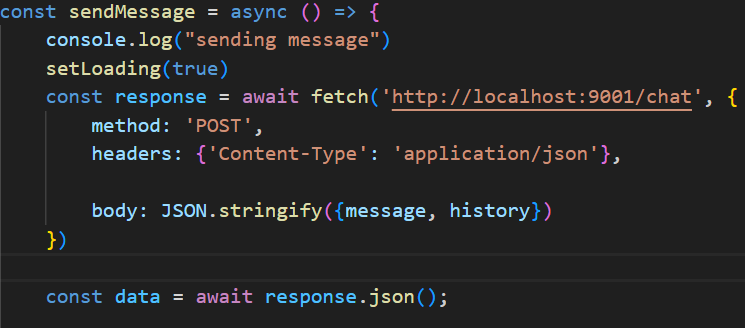
5. Update the variables with the correct data
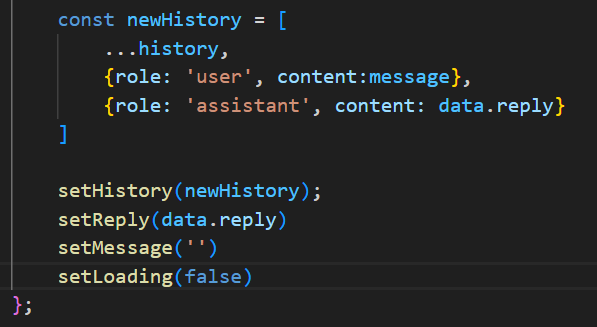
6. Render the data above in a chat interface then export the App function. Remember to replace my name with yours in the H1.
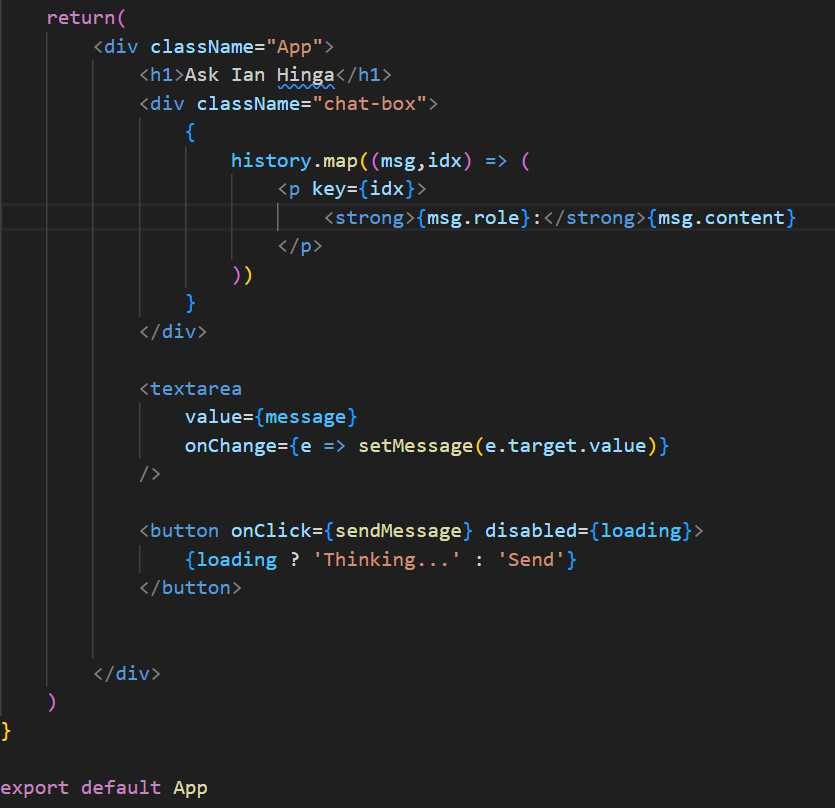
That’s it! Your AI Career Chatbot is now functional.
Conclusion
An AI career chatbot can help you stand out to potential clients or employers by always being available to answer questions about your professional career. It can walk clients through your work experience, portfolio, achievements, and much more in a professional tone.
- Best Prompt Library for Every Use Case [Free & Paid] - August 26, 2025
- How to Build a AI Career Chatbot That Acts Like You [Easy] - July 18, 2025
- 10 Best Prompt Engineering Frameworks For Every Profession - June 17, 2025